AA-products are (naturally) extremely important to your core business.
Do check:
- Are the majority of AA-products jammed on one single purchaser, making it impossible to supervise them all?
- Is the input field in your ERP stating who’s “Responsible” empty, meaning nobody focus on the product?
- Are some AA-products handled by an inexperienced purchaser?
This tutorial shows you how to use “Crosstable”, identify who’s in charge AND how you look into stock-outs per purchaser.
Go to the tab “Crosstable”
Choose “Purchaser” in the first drop down, and your ABC categorization in the second. Make sure the third contains your item number. The third value indicates the content of the cells in your crosstable. Press “Apply”

Your crosstable shows you how your products are distributed among your purchasers, divided per ABC category.
- Click the column heading “AA” to sort your crosstable
- The tiny arrow indicates that it is sorted ascending
- Notice that “Andrew” has 93 AA products, whereas Ole only has 5
Perhaps a more equal distribution would benefit your purchasing department?
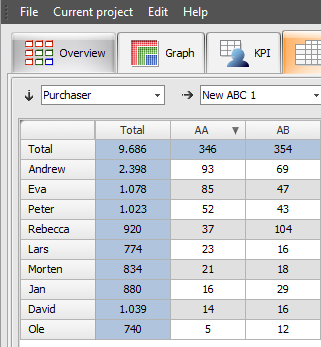
Back orders & Stock outs
Most likely all of your purchasers have back-orders – however it might be a good idea to talk about the back orders on AA.
Set up a weekly practice: Find out which AA products are back ordered, and let the responsible purchaser explain why.
Showcase back orders
Change the cell content from “Item number” to “No of Back orders.” Press “Apply” and sort the list based on AA: Now your crosstable offers you an overview of all back orders.
Click a cell (it turns orange) to find the products accountable for the back orders.
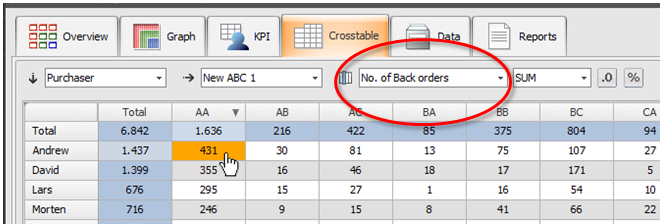
If you don’t have “No of back orders” in your data, find an alternative way to highlight stock out/potential back orders.
Eg. Use the dataslicer to narrow down the products on display to:
- Products where: Stock quantify = 0 (equal or less than)