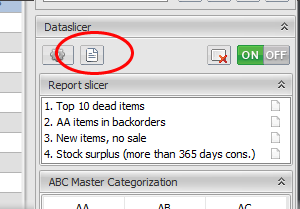The order of columns in your reports and click reports is important – it determines how fast you can work with your analyses.
If you have more than 20 columns, you probably spend far too much time scrolling horizontally in ABC Analyzer, searching for the figures you need.
Four tricks that speed things up in ABC Analyzer
- Column layout: Get it right
- Edit column layout in an existing report
- Quick fix: Set up columns in a new report
- Stop scrolling horizontally – right-click!
1. Column layout: Get it right
The column order in your click reports can easily be changed and saved.
The way your columns are displayed on your Data tab determines how it looks in your click reports!
In other words, if you want to change the click report’s appearance, you must change it on the Data tab.
Move/drag columns Click on a column heading, hold the mouse down and drag the column left or right. Release when the column is in the right place.
Hide columns Right-click in the middle of the table, not on the headings (see screen shot), select ‘Visible Columns’ and hide all the columns you are not using.
Lock columns Always displayed on the far left. When you scroll horizontally, they will not move (works just like ‘freeze’ in Excel).
Remember to save your project/template otherwise you will lose your changes.
2. Edit column layout in an existing report
Click the ‘Edit Reports’ button located above the report slicer. In the pop-up, select the report you want to change. It opens in a click report.
Right-click in the table and hide/lock the desired columns. Drag them to the desired location.
Save.
3. Set up columns in a new report – hide all and start from scratch
Do you know exactly which columns you want in your report? Right-click, select ‘Visible Columns’ and click ‘Show All/Hide All’ until you have hidden all columns. Then select the columns you want. It is by far the fastest way to set up columns in a report
4. Click report. Stop ‘scrolling horizontally’ – right-click!
You have created a click report and are missing a specific column in order to compare two sets of figures. Stop scrolling horizontally while you search for the missing column! Instead, right-click in the table and lock the column. The column is now displayed on the far left next to the other locked columns.
You can also find the column using the cogwheel at the top of the click report window.