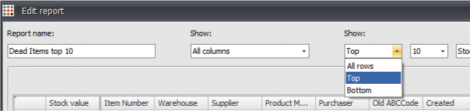Creating a “Top 10 dead item list”
Open your project file in ABC Analyzer 5. In the tab “Overview” press the box marked “Dead Items”, and you’ll get a pop-up click report. This report will contain all your dead items.
Give your report a title in the top left corner under report name, and choose “top” in the drop down menu.
In the menu furthest to the right choose the column you wish to base your top 10 list on. Because we’re interested in reducing stock as much as possible choose “Stock value” or something similar.
The report will now show the ten dead items with the greatest stock value. Save the report.
Every time you update your data the report will automatically update to show the dead items with the greatest stock value.
Create a top 10 report per buyer
After you’ve created a top 10 report – or any other report – you’ll see it appear as a slicer on the right side of the program.
When you click on the top ten dead items report you will only see those 10 in all the tabs. If you add another slicer, for example a slicer with all your buyers, you’ll be able to see the top ten dead items per buyer.
Take note: The top 10 report will always contain a maximum of 10 items.