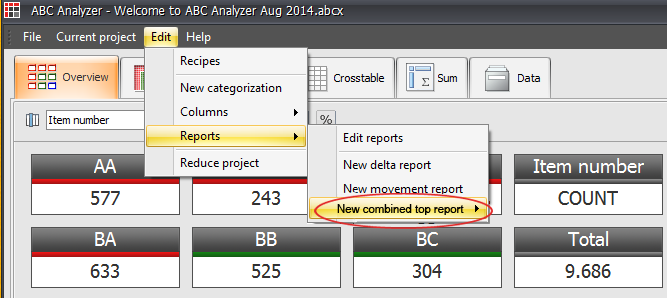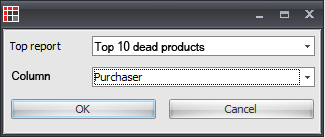New special report in ABC Analyzer. Perfectly suited for distribution of action lists through ABC Checklists
Have you ever needed a complete overview of the most important products per supplier? Now you can create a combined top report that contains top 10 products per supplier, or per purchaser.
I.e. a “combined top 10 report per purchaser” contains
- Top 10 products for purchaser Anders
- and Top 10 products for purchaser Søren
- and Top 10 products for purchaser Claus
- and so on
When to use combined top reports?
Combined top reports are ment for those who share action lists by through ABC Checklists, and want to make sure that each purchaser gets an equal amount of products (e.g. 10 products). With a combined top report, you only need to uploade one large click report and then split it up per purchaser. Read more about the new split-feature in ABC Checklists.
How to set up the report in ABC Analyzer
Before you can create a combined top report, you need a normal top report. Most likely, you already have a “Top 10 dead products” in your project file. Otherwise, you can build one quickly.
If you have a top report, go to “Edit” / “Reports” / “New combined top report”
Then select the top report you want to use, and the column you want to combine it with. In the example “Top 10 dead products” per purchaser, choose the column “Purchaser”.
When you click OK, the report will be shown in the click report-window. From here, you publish using ABC Checklists and split the list per purchaser.

Never save a combined top report in ABC Analyzer
After you have created a combined top report, be aware that if you save it, it’s saved as a statistic report. This means that the report will NOT be updated automatically, next time you update your project file / template with new data.
Optimal workflow If you need to share the same top 10 report with multiple purchasers, these are the steps to take:
- Keep your normal top 10 report
- Create a new combined top report as described above, every time you wish to share with ABC Checklists
- Publish it using ABC Checklists and apply the split-function