Name the checklist-categories, so your colleagues never doubt what to do with the products on the checklist.
With the new 2016-version, you can publish checklists, name the four checklist-categories, split lists and uploade multiple top 10 lists from ABC Analyzer in one take.

Naming the categories, will help your colleagues to remember when a certain product should be marked as “green”, “yellow” or “red”
Instead of TO DO, STAR, FLAG and DONE, you can name them:
- Start
- Campaign
- No change
- Phase out
How to name the categories on a checklist
In the publish-window, click the dropdown-menu, and choose “Custom”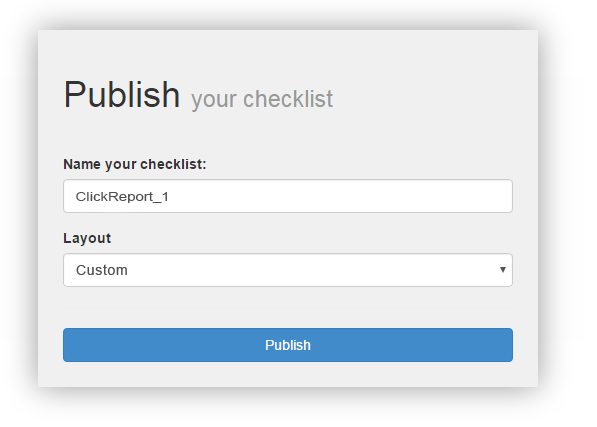
Then name the four categories, so they match the task at hand. Remember that the products always start in the blue category on top!
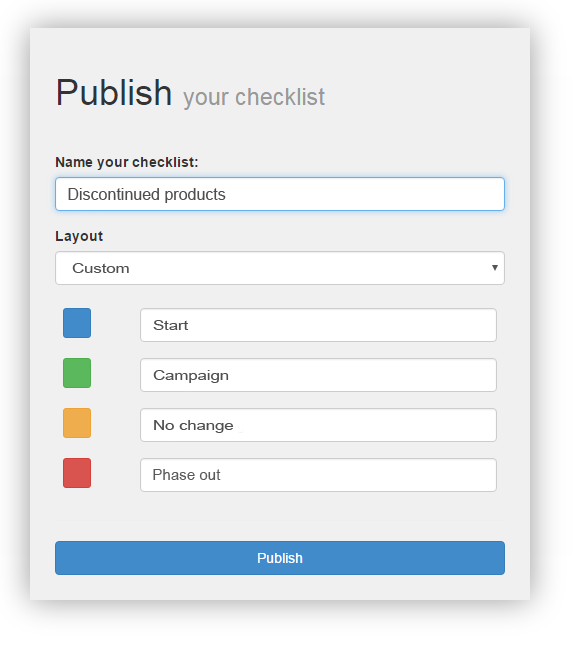
The new names of the categories are shown on the buttons in the topmenu and in the category boxes.

Reuse of the category names
ABC Checklists remembers your category names so you can “re-use” them, if you publish multiple lists in a row. But! Instead of publishing 10 x “Top 10 dead products” from ABC Analyzer, we recommend that you use the new split function. It is created to support the typical workflow where you wish to publish to “the same” list to multiple colleagues.