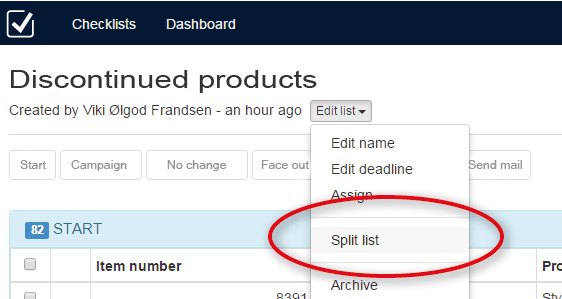Sharing many checklists is now surprisingly easy!
If you often share checklists, you probably know this situation: All your colleagues in the purchasing department need a top 10 report each.
Previously, that ment a lot of clicks in dataslicers in ABC Analyzer. With the new split function, that is history. In the future, you upload a “large” checklist from ABC Analyzer, and then divide it pr. purchaser.
How split works
- Upload a large checklist, eg. all discontinued products. Choose max 1000 product numbers
- Name the list, and consider to rename the category names so they match the task at hand
- Choose “Edit list” / “Split list”
Split the list into smaller lists
On the screenshot below: Choose the column you want to split the checklist after. In this example we chose the column “purchaser” (it contains the names of all your purchasers).
All new lists will keep the name of the original list + “name of the purchaser”.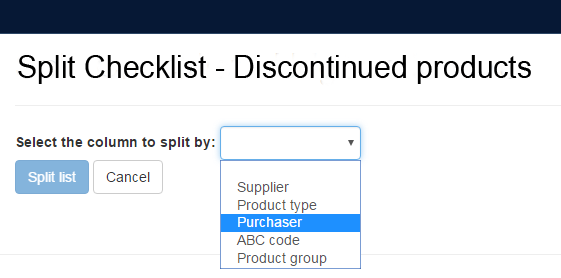
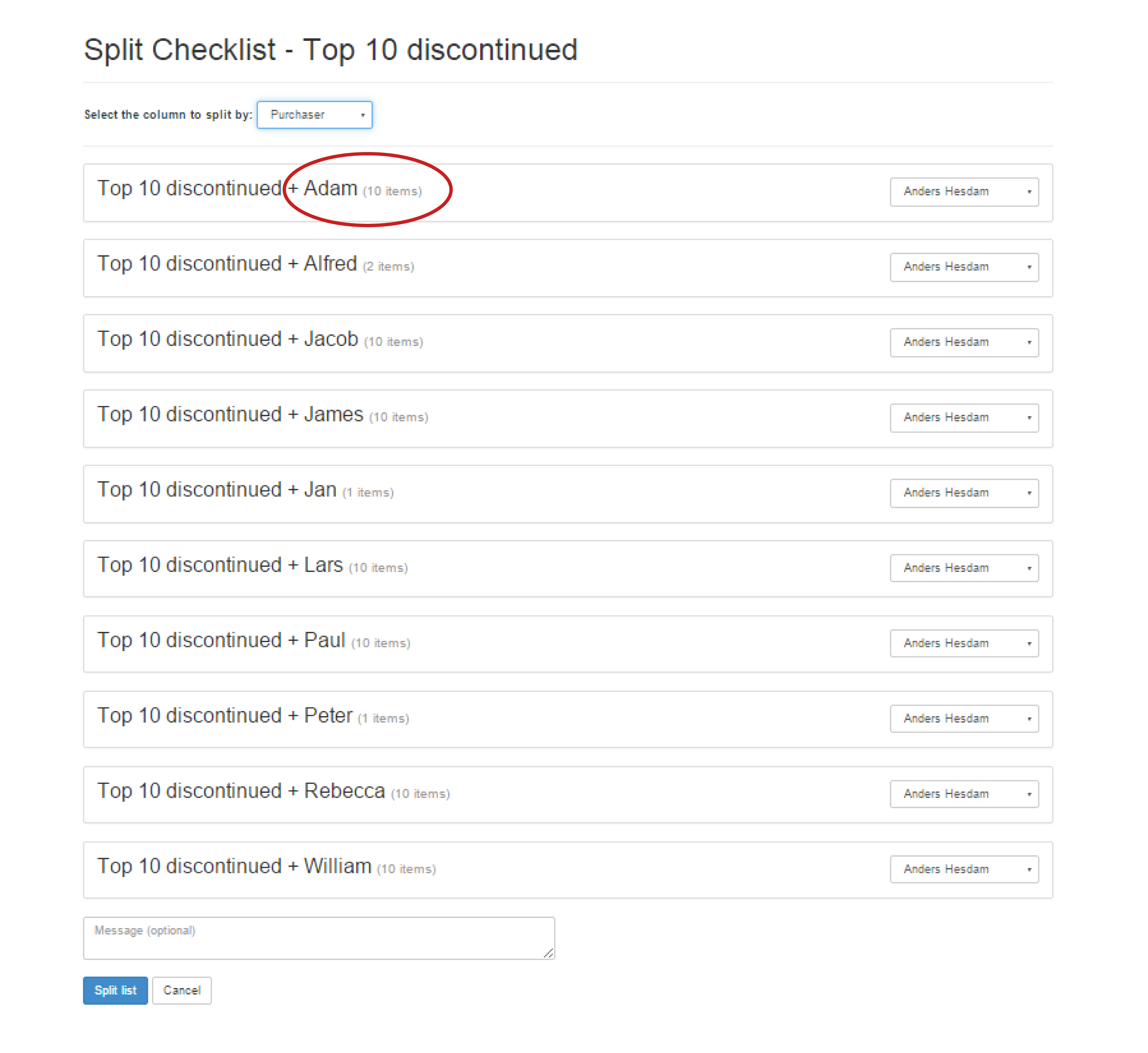
Assign list (see above) For each new list. Use the dropdown in the right side and assign the list to the appropriate purchaser. By default all lists are assigned to yourself.
Democratic lists Do you want to make sure that all purchasers get the same amount of product numbers? Use the new “combined top report”-function in Analyzer. Here, you can make sure that all purchasers get top 10, 20 or 50 product numbers.
(Un)democratic lists If you choose to uploade “all discontinued products”, or “all new products without sale” – and then split the list, you cannot guarantee that all purchasers get an equal amount of product numbers.. However, you emphasize an equal amount of focus on all the problematic products.